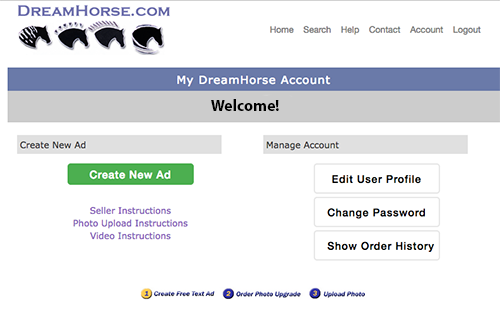Step 1: Create New Account
Step 2: Sign In and Create New Ad
Create unlimited FREE Text Ads to Sell Horses Online!
Your DreamHorse Account is where you Create and Manage Ads for Horses and horse-related items and services, Read and Reply to Shopper Messages, Update User Profile Information, Order and Upload Photos, and send us Video Links.
The aqua-colored OPTIONS menu on each horse (to the right of the EDIT AD button) allows you to show ad response messages, manage pedigree, manage disciplines/skills, change sale status, pause/continue the ad, and delete an ad.
Example:
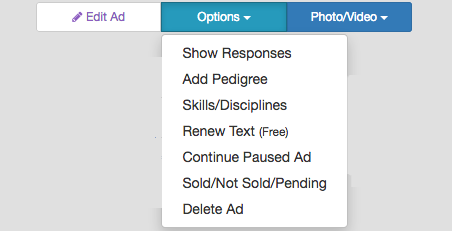
Your User Profile contains a paragraph "About" you or your business, your favorite breeds, your home page, and your Social Media links. Completing your User Profile helps establish TRUST with buyers. You can also upload a small Profile Photo.
Step 3: Upgrade to a Photo Ad
Once your text ad is online, you can upgrade to a photo ad.
- Photo Ads Run for 90 days or MORE
- Photo Ads Include Hit Counter
- Video Link can be added to any ad for $10
- Multiple-photo packages available
- After creating free text ad, click Order Photos button to see all photo-ad options
- Great Value!!
Example:
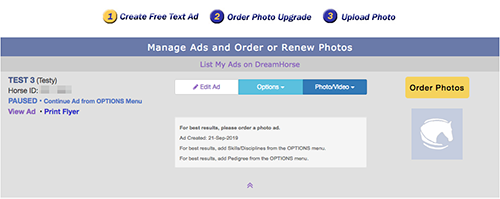
Upgrading to a photo ad is very simple!
- Click the gold Order Photos button in your DreamHorse Account
- Scroll Down the Customized List of Photo Ad Options
- Click Add to Cart on the photo ad of your choice
- Click Continue Shopping to order a photo ad for another horse
- Click Checkout to complete your order
Our SECURE shopping cart supports Visa, MasterCard, American Express, Discover, PayPal, and eChecks.
Step 4: Send Us Your Photo
After your order has been completed, please send us your photo.
- Option 1: Image Uploader (recommended):
- Login to your Account and click the blue Photo/Video Menu for the ad, then select Upload Photos.
- Option 2: By Email:
- Email photos directly to: photos@dreamhorse.com
- Option 3: Dropbox:
- Very large image files may be sent via our Dropbox.
Example:
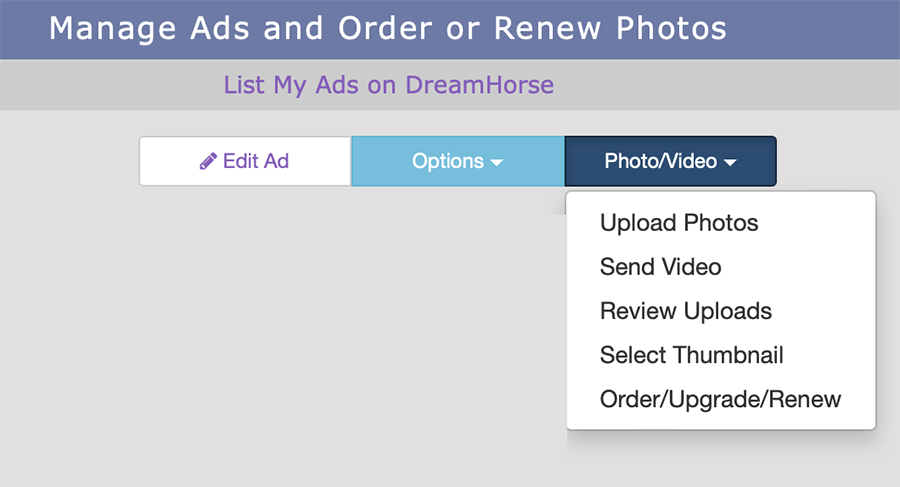
Step 5: Check Your Messages
When shoppers send you a message about your ad, we will send a notice to your email. Please sign into your DreamHorse Account regularly to view and reply to your messages. New Messages will be indicated by a green View Message button.
You may set your phone number to private, public or restricted in your User Profile. Set your phone to private if you do NOT want to receive direct calls or text messages. Our message system gives you a chance to share a couple of messages before sharing your personal information if desired. You can share as much or as little as you wish in your User Profile.
For more information, please visit our Support Center.
DreamHorse Support Center
Help Desk Tickets • Knowledge Base/FAQ
Thank You for Using DreamHorse.com!